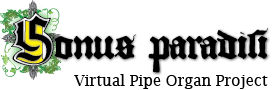Troubleshooting Downloads
The prefered and the primary delivery method for purchases is via download. The download packages are huge, usually about 4 GB (i.e., one full DVD) each. A single sample set may be distributed in 3-6 (or occasionally even more) packages.
On fast internet connections, you can usually download directly from within your web browser. We have tested current versions of Internet Explorer, Firefox, Chrome, and Safari with good results on fast connections.
If your internet connection is slow or unstable, the download may be interrupted one or more times, which can cause the downloaded file to become corrupted. The most reliable and efficient way to download these large files over a slower or unstable internet connection is by using a download manager that can resume interrupted data streams. However, some download managers change the names of the downloaded files. In that case, you will need to rename the files to the original names after download in order for Hauptwerk to properly find and install them.
Based on customer feedback, here are some download managers to consider (or avoid):
- Mac: iGetter (reported no longer working with Monterey and on.)
- Windows: EagleGet worked, FlashGet does not work well.
- Google Chrome: the FreeDownload plugin works.
- Firefox: DownThemAll is reported to download nicely, but it changes the file names.
There may be other tools which could probably work well.
Tip: If an internet browser is used for downloading, and the first download fails, it is not a good idea to repeat the download a second time! The browser will probably fail again and again. Why this is happening, I do not know. I suspect that browsers cheat and repeatedly offer to you the first broken downloaded copy. It is good idea to use a different browser for downloading a second time! Or a different computer.
If the download manager changed the file names: Hauptwerk looks for a particular naming scheme within its model installer. If you downloaded the files, but Hauptwerk does not "see" them to install, then if could be that the file names were changed during download. Hauptwerk relies on the end of the filename looking like one of these two formats, otherwise the installer does not recognize them: .CompPkg.Hauptwerk.rar or .CompPkg_Hauptwerk_rar. For multi-part installation packages, you should see words like "part01, ... part02 " as part of the filename before the extension. The parts should be numbered in succession. In some cases, old rar naming conventions are necessary (especially for HW4), and if so, the extensions of the parts will be numbered in the format: r00, r01, r02 ... only one of the parts will have the usual .rar extension.
The most usual source of problems is, that the download manager adds a number like " (1) " or similar into the filename. This happens especially when multiple download attemps were made previously. If so, the previous download attemps (probably incomplete or corrupt downloads) must be deleted and the file with the added number in the filename must be renamed back to the usual form by deleting any number and the brackets.
How to tell whether the downloaded file is corrupt or genuine? - Check the md5 checksum
For the installation to be successful, it is necessary that the downloaded files are exact copies of the files offered by the server. Unfortunately, it is not unusual, that the download fails or that the downloaded file is corrupt on the target hdd. This happens because of the instability of the internet connection. As the result, the file downloaded is sometimes not an exact copy of the file which was being downloaded. The file "looks" OK, but may have some corrupted data inside. Hence, it is necessary to verify each downloaded file and compare it to the file which is offered on the server. This is done by the so called "md5 checksum". For each download link, there is a long character string published, this is the md5 checksum for that particular download link. After the download completed, please, use an md5 checksum tool (search Google for free md5 checksum tools) and calculate md5 checksum of the downloaded file. If the resulting string is the same as that published together with the download link, then you can be sure, that your downloaded file is the exact copy of the file offered for download on my web server. At this point, the installation will certainly be OK. However, if your calculated md5 checksum is different from the figure published with the download link, then the downloaded file is corrupt, and you must delete such a corrupted file and attempt another download, hoping that it will be OK.
If the sample set installation has several parts, check the md5 checksum for each part, and download again only the parts with mismatched md5 checksum! Try downloading with a different browser, different download manager or different computer when your first download was faulty. Browsers sometimes cheat and if the same download tool is used again, the new download may have the same error as the previous one. Alternatively, sometimes, a repair of the downloaded file is possible.
Repairing files
If you discover that there are errors in the downloaded files, it may be possible to repair the file. Repair works when the entire file has downloaded, but the data in it are corrupted. Repair will not work when the download is truncated (i.e., only part of the file has downloaded) since the repair cannot correct what is not there. The installation packages are ordinary RAR archives. All the RAR archives from Sonus Paradisi have the repair information stored inside them. To attempt repair, you must have a RAR repair tool, such as WinRAR for Windows-based computers. WinRAR’s repair utility is easy and intuitive. If the repair is successful, you can load the repaired file into Hauptwerk rather than re-download the entire file.
- Note: the repair utility may insert one or more words into the original filename, and so Hauptwerk will not recognize the files as mentioned above. You will need to rename the repaired files back to the original filenames so Hauptwerk recognizes them as installation files.
If you are not able to download the installation packages from the web successfully, you can always order physical installation media (DVD box or, for very large models, a USB drive). You can order the installation media directly from your “My Products” section as described on the Order page.
Physical Media Problems (DVD or USB)
Users sometimes experience problems and errors when installing the sample set from the removable media (DVD or USB stick). In that case, it usually helps to copy the files from the removable media onto the HDD first, and installing from the internal HDD of the computer.
If file copying itself fails, there is probably the media corrupt. In that case, order a fresh copy of an installation media.